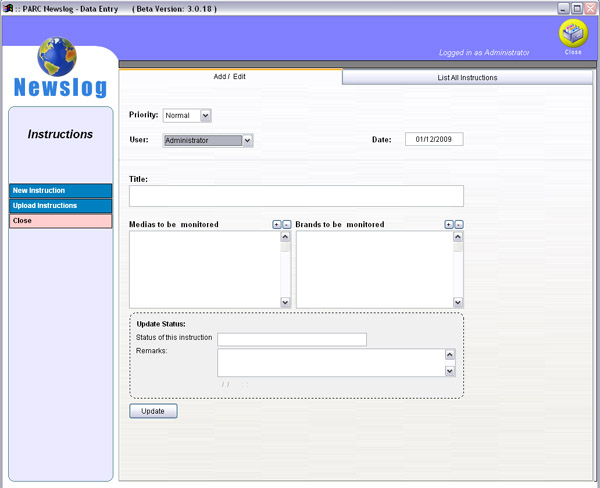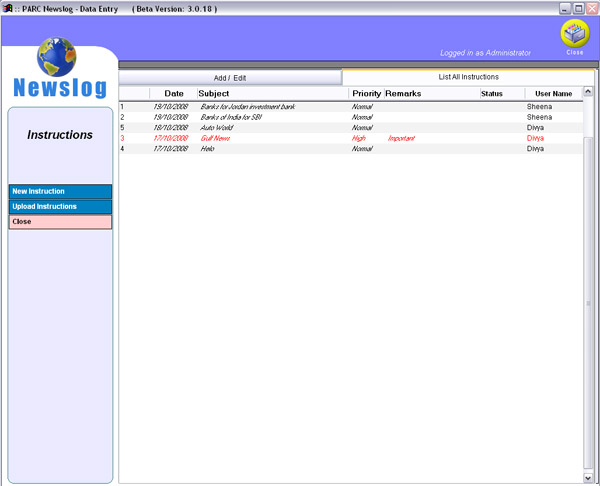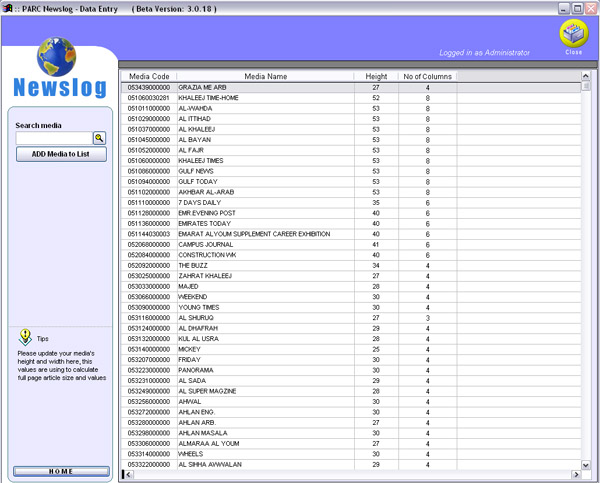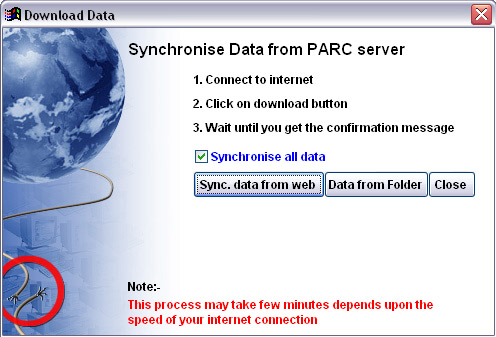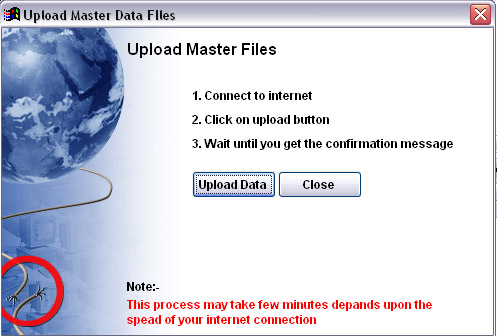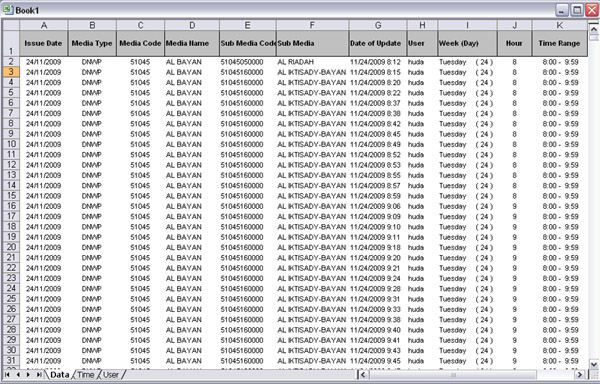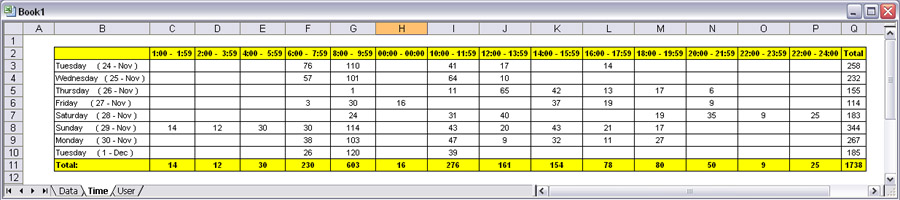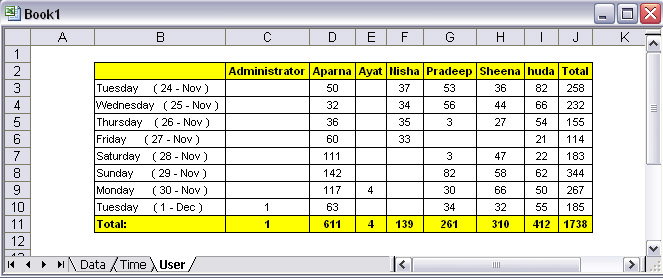1. Manage Users
2. Make Monitoring Instructions
3. Update Media Dimension
4. Update Active Brand List
5. Sync data with PARC web server
6. Download data from coder
7. Upload Master data
8. Generate Monitoring reports
1. Navigation Button Sets
2. Data Pending for cropping
3. Coders Status
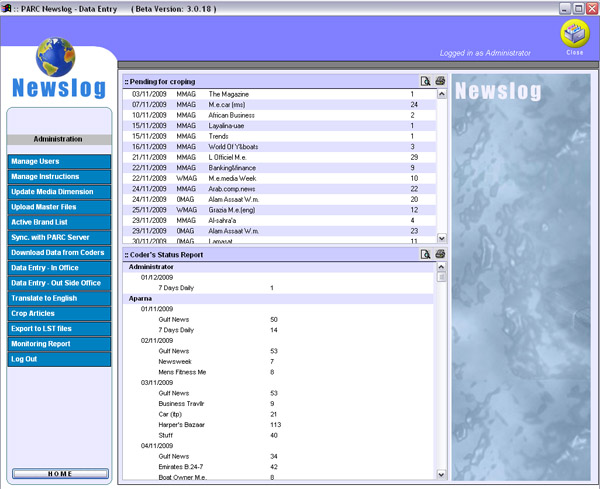
1. Click on New Button from the bottom button set
2. Enter informations
3. Select User Type
4. Click on Save Button from the bottom button set
1. Select the user from the bellow user list and click on Edit Button from the bottom button set
2. Edit informations
4. Click on Save Button from the bottom button set
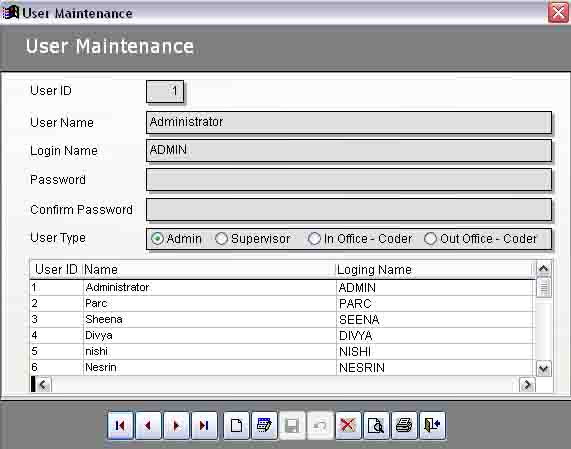
1. Click on New Instruction Button
2. Select Priority (is you set High priority it will appear in RED colour)
3. Select User
4. Enter date, title, select Media, select brands
5. Save instructions