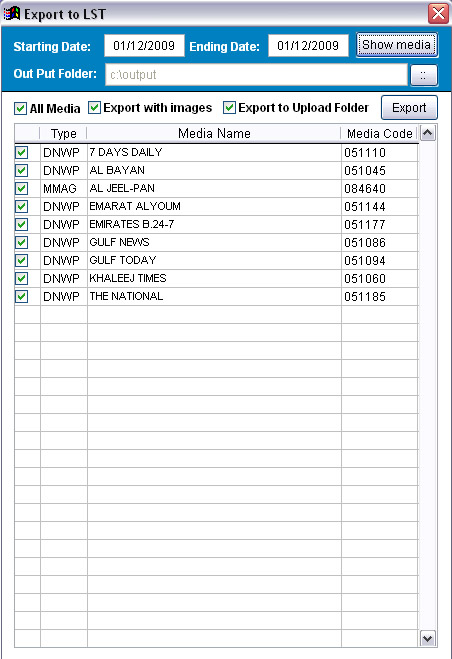1. Sync Master files from web DB
2. Run OCR over images
3. Download data from coder
4. Translate data
5. Crop Articles from out side office data
6. Export Data to web
1. Navigation Button Sets
2. Data Pending for cropping
3. Coders Status
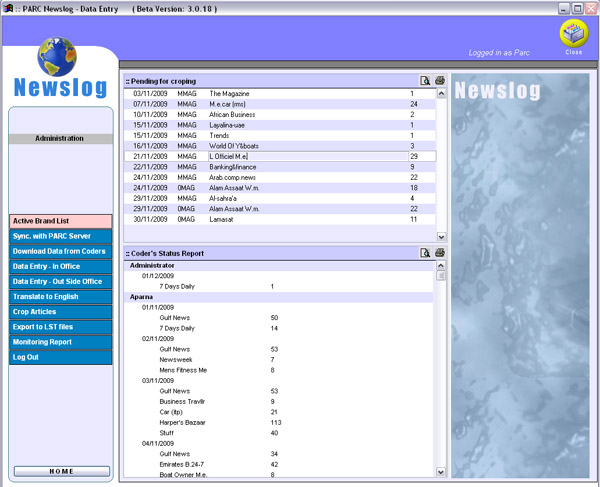
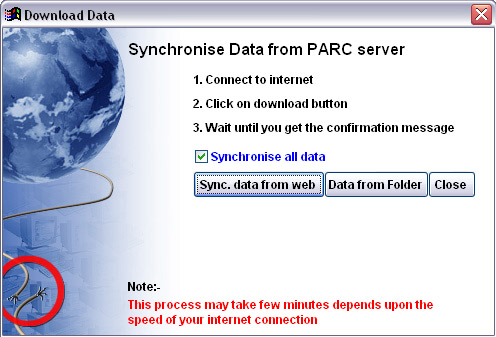
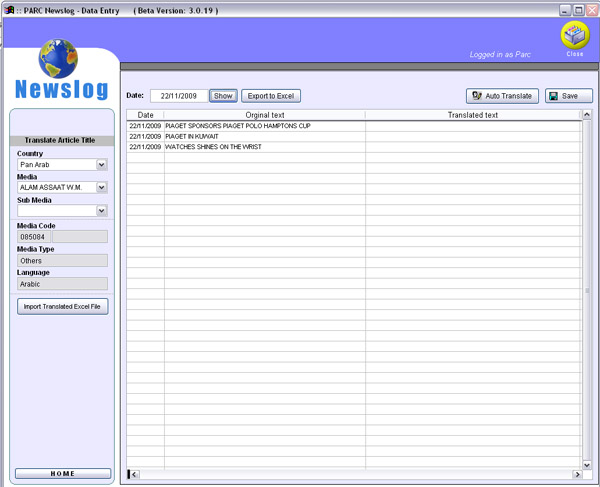
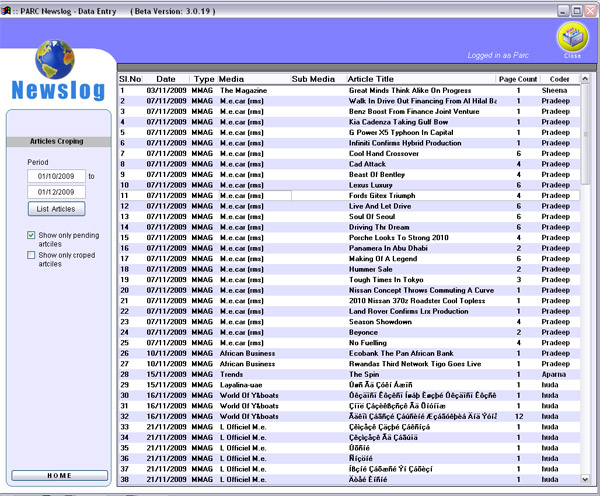
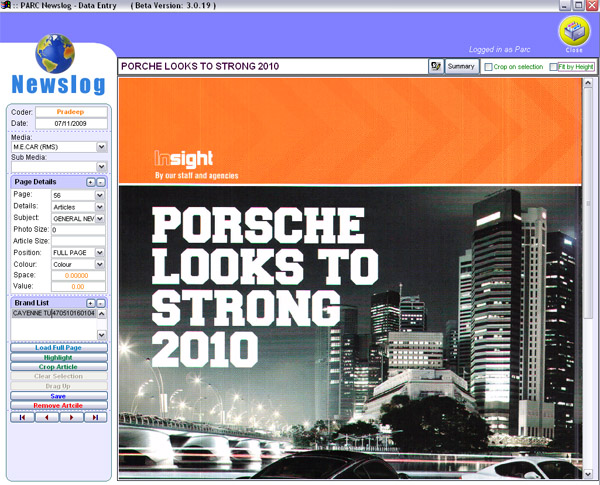
1. Select period
2. Click on media
3. Select out put Folder
4. Select media to be exported
5. Click on Export button